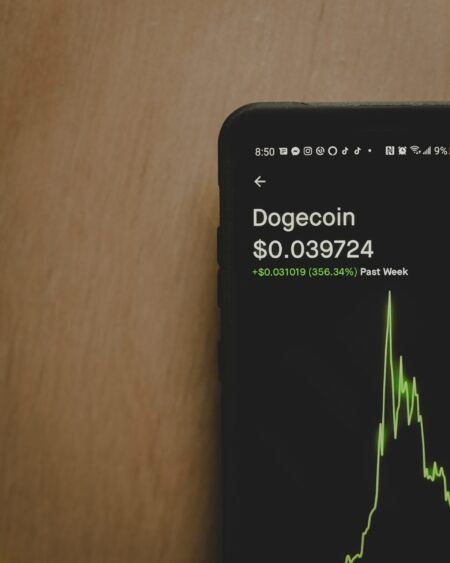On Thursday (26 July 2018), cryptocurrency hardware wallet maker Ledger announced two new apps for its “Ledger Nano S” product to “further reinforce users’ security”: “HODL” and “Recovery Check”:
Ledger releases 2 new apps to further reinforce users' security. Now available in #LedgerLive https://t.co/oYoOMDM34p pic.twitter.com/wiODKmUw5U
— Ledger (@LedgerHQ) July 26, 2018
The two new apps run on the Ledger Nano S, but they need to be installed via Ledger’s desktop application “Ledger Live” (available for Windows, MacOS, and Linux):

“HODL” App
When receiving crypto on your Ledger Nano S, there are times, such as when withdrawing funds from a crypto exchange, when you need to enter a wallet address on your computer. However, it can be easy to make a mistake when typing in a wallet address. The purpose of this app is to eliminate the need to type in the address of any of the wallets residing on your Nano S by making the device appear to your computer as a “virtual keyboard.”
Here are the steps you need to follow to get the app to “type for you” one of your wallet addresses into a text field on a form on a website:
- “Select the field you need to put your address into on the computer.”
- “Launch the HODL app.”
- “Use the Ledger Nano S to select the wallet you want to use.”
- “The address will be entered directly.”
“Recovery Check” App
In event of the loss, theft, or destruction of your Ledger Nano S device, or if you forget the PIN for the device, you will need your 24-word “recovery phrase” to be able to restore your balances on a compatible software/hardware wallet (such as another Ledger device or the cloud-based MyEtherWallet).
But how can you confirm that you have correctly recorded (e.g. written down somewhere) this recovery phrase? Until this app came along, the only way to do so was to reset your Nano S and choosing the “Restore Configuration” option, which is unfortunately takes a long time. The “Recovery Check” app makes this verification quicker/easier. When you run it on your Nano S, it prompts you to enter each of the 24 words in the recovery phrase (thankfully, it is not necessary to enter every character in each of these 24 words!). If your recovery phrase matches what the device expects, you will get the confirmation you were looking for: “Recovery phrase matches” will be displayed on the device’s display. Full step-by-step instructions for using the app are provided in the Ledger Support Center.
Featured Image Credit: Photo by “Marco Verch” via Flickr; licensed under “CC BY 2.0”